Having a temperamental Wi-Fi connection can be incredibly frustrating. You might be trying to stream a video or join an important video call, only to experience lag, buffering, and unexpected disconnections. Dealing with spotty Wi-Fi seems like an unavoidable nuisance for many households and offices.
However, by learning some basic troubleshooting techniques, you can get to the bottom of many common Wi-Fi woes. With a few simple fixes or more advanced solutions, you can optimize your wireless network’s performance and reliability. This guide will walk you through practical steps to diagnose and resolve a wide range of Wi-Fi connectivity problems.
Whether you’re a casual internet user, an avid gamer, or managing an office network, unstable Wi-Fi can disrupt both work and entertainment. By following some DIY troubleshooting methods or enlisting professional assistance when needed, you can pinpoint the factors causing Wi-Fi headaches. With the right approach, you can stream, surf, and connect with minimal lag or interruptions once again.
Understanding Wi-Fi Basics
Before troubleshooting Wi-Fi issues, it helps to understand the key components and technologies that allow these wireless networks to operate. Getting familiar with some terminology and infrastructure basics makes it easier to spot and solve problems down the line.
Network Hardware Components
A Wi-Fi network relies on several hardware elements to function:
- Modem: The modem connects to your internet service provider’s (ISP) network via cable or phone line. It modulates outgoing data and demodulates incoming information.
- Router: Connected to the modem, the router broadcasts the wireless network signal while allocating IP addresses and managing traffic between devices.
- Connected Devices: Phones, laptops, smart home gadgets, and other electronics connect wirelessly to the network via the router’s signals.
Signal Standards and Frequencies
When looking at router specifications and troubleshooting connectivity, you may encounter some technical jargon around Wi-Fi standards and wireless frequencies:
- Wi-Fi Standards: These certification programs ensure routers meet certain technical capabilities and compatibility requirements. For example, 802.11ac is a common standard supporting fast, reliable connections.
- 2.4 GHz and 5 GHz Bands: Wi-Fi signals are broadcast on these radio frequency bands. 5 GHz offers faster potential speeds but lower range, while 2.4 GHz has better range through barriers but more potential interference.
Understanding Signal Interference
A Wi-Fi network’s performance depends heavily on minimizing radio signal interference from various sources:
- Physical Barriers: Walls, floors, windows, and large furnishings can degrade wireless signals as they pass through. Thick concrete walls are especially challenging.
- Network Congestion: Too many devices simultaneously connecting to one router can overload capacity, reducing speeds for all users.
- Neighboring Wi-Fi Networks: Nearby routers using the same radio channels can crosstalk, creating lag and congestion.
- Electronic Devices: Microwaves, cordless phones, Bluetooth gadgets, and other electronics emit signal noise that can disrupt Wi-Fi performance if operating too closely.
Recognizing and Diagnosing Problems
In order to resolve your Wi-Fi headaches, you need to first recognize the symptoms and closely diagnose where things are going wrong.
Common Connectivity Symptoms
Watch out for these telltale indicators of an underperforming Wi-Fi network:
- Buffering delays when streaming video
- Lag spikes when video gaming online
- Frequent temporary disconnections from network
- Greatly reduced internet speeds
- Certain spots with no Wi-Fi signal coverage
- Inability to connect new devices to network
Useful Diagnostic Tools
Run these online tools to quantify Wi-Fi performance problems:
Internet Speed Tests: Speedtest.net checks connection speed and ping times, revealing frequent interruptions.
Wi-Fi Scanners: Apps like Wi-Fi Sweetspots expose nearby interfering networks.
Router Administrator Pages: Built-in analysis provides traffic stats indicating congestion issues.
Device-by-Device Testing
Pinpoint if the problem lies with the router settings or an individual device’s Wi-Fi reception:
- Try connecting right next to the router. If speeds are still slow, router may be causing issues.
- Test different devices in the same location. If only one lags, device’s Wi-Fi adapter could be faulty.
- Scan device manual for Wi-Fi connectivity diagnostics like checking adapter driver versions.
Also check your internet subscription plan details for bandwidth caps impacting connectivity. Identifying the pain points will dictate your best troubleshooting moves.
Simple Fixes and Tweaks
Before attempting complex Wi-Fi tweaks, try these basic practical steps which often provide surprisingly effective solutions:
Simply Reboot Everything
Restarting the modem, router, connecting devices, or all three can iron out software quirks and refreshing connections. Up to 80% of issues disappear after cycling power.
Unplug all hardware for one minute before restarting. Test network speeds before and after to verify if the trick worked.
Optimize Router Placement
Where you place your router significantly impacts Wi-Fi range and signal strength:
- Install router centrally to broadcast equally throughout location.
- Avoid cramming router in tight spaces or corners deadening signals.
- Position away from thick walls and cut signal paths to improve coverage.
- Elevate router for clearer straight-line signal dispersion across area.
Use Wi-Fi analyzers to identify prime spots then relocate as needed.
Adjust Wi-Fi Radio Channels
Like neighboring FM radio stations causing static, close-proximity Wi-Fi networks using the same channels interfere with one another.
Log into router admin console to manually set both 2.4GHz and 5GHz bands to unused channels to dodge congestion. Test repeatedly to find clearest channels.
Regular Router Firmware Updates
Router vendors frequently update firmware to activate new capabilities and patch vulnerabilities. Ignoring these important updates often spawns connectivity and security issues.
In admin console, manually check and install latest firmware release or enable auto-check functionality if available. Updates take just minutes.
Tighten Up Router Security
Open networks attract freeloading users and intruders, taking up your bandwidth. Compromises also expose you to attacks.
Change admin password from default to unique passphrase. Disable wireless network broadcasting. Turn off guest accounts if unneeded. Enable modern WPA3 encryption.
Advanced Solutions
For trickier Wi-Fi troubleshooting scenarios like larger homes or gaming networks, these advanced measures clear up lingering dead zones, lag, and congestion issues:
Quality of Service (QoS) Traffic Shaping
Like a network traffic controller, Quality of Service software built into modern routers lets you prioritize bandwidth for specific devices and applications. For example, you can minimize video call lag by temporarily slowing other device connections. QoS keeping your entire network running smoothly.
Whole-Home Mesh Wi-Fi
In larger homes with frustrating dead zones of weak signal in certain rooms, traditional routers fail to cover required ground. Mesh systems featuring multiple access points installed around your property blanket everywhere with fast, reliable Wi-Fi. Models like eero Pro seamlessly handoff connections as you walk around without drops.
Wi-Fi Range Extenders and Signal Boosters
If repositioning your existing router still leaves areas with no signal, purpose-built range extenders and signal boosters fill in the gaps. Powerline models like TP-Link’s AV2000 plug into electrical outlets to create mini access points using your internal wiring. Alternatively external antenna boosters directly enhance receiving capability.
Hardwired Ethernet Backhaul
For home entertainment centers, offices, and gaming setups requiring maximum speeds and minimal lag, supplement Wi-Fi by directly plugging devices into router’s open Ethernet ports. CAT5e or CAT6 cables ensure dedicated connectivity without radio interference. Bonus: Wired connections offload demand helping Wi-Fi reliability.
Customizing Advanced Router Settings
When basic tweaks fail and you want fine-grained control, today’s advanced routers allow customization of:
- Transmit Power and Channel Width to maximize local throughput
- Wi-Fi encryption types (WEP, WPA, WPA2) enhancing security
- Static IP and custom DNS improving speeds and blocking unwanted traffic
- Firewall rules, MAC address filtering and port forwarding options for segmenting traffic
Just be cautious when altering complex interdependent settings which can cripple connectivity if configured incorrectly. Proceed gradually and note original values.
Calling in the Pros
If you’ve methodically worked through troubleshooting tips without resolving Wi-Fi headaches, don’t despair.Additional fixes may require professional tools, access, and know-how. Before shelling out for expensive technicians, try these steps:
Contact Your Internet Service Provider
Your ISP handles the critical broadband modem connections where issues also congregate. Reporting problems to technical support can uncover downtime and faults hampering your Wi-Fi via their infrastructure. Support agents can also walk you through checking indicators on your modem. If problems trace back to the IS support agents can also walk you through checking indicators on your modem. If problems trace back to the ISP’s network or equipment, they will troubleshoot and dispatch technicians as needed to rectify the situation.
Consider Hiring Network Installers
For Wi-Fi dead zones and hardware failures in a complex wired network, professional network installers have the sophisticated signal meters, certification, and experience to diagnose and upgrade your infrastructure. They can adjust antennas, run Ethernet cabling, install commercial grade access points and switches, and optimize every router setting.
Check Warranties and Support
Before paying for troubleshooting or repairs, check whether your ISP, router manufacturer, or computer/device maker provides complimentary assistance or can help under a warranty or support plan. For example, mesh system companies often include multi-year support to help configure and enhance your network. Leverage these options first.
Preventative Maintenance
A little ongoing Wi-Fi maintenance goes a long way to sidestep frustrations from slowdowns and dead spots cropping up consistently. Incorporate good connectivity hygiene habits:
- Automatically install new router firmware updates
- Periodically reboot the modem and router to clear memory buildup
- Use Ethernet backhaul for bandwidth intensive devices when possible
- Test network speeds around home to catch developing dead zones
- Tidy up cables and reposition routers every few years as needed
- Invest in newer routers supporting modern faster Wi-Fi protocols
Staying on top of your network’s health helps you avoid and address issues proactively rather than only when problems spiral out of control.
Additional Troubleshooting Resources
For more in-depth wireless networking advice as you optimize connectivity, check out these excellent sites:
- Lifewire’s Ultimate Wireless Troubleshooting Guide
- How-To Geek’s Wi-Fi Diagnosis Tool Arsenal
- NetSpot’s Wi-Fi Optimization Software Tutorials
Did your Wi-Fi woes persist even after trying these troubleshooting tips? Have you discovered any other clever fixes? Share your experience and advice in the comments below!