Did you know that global smart home revenue hits $174 billion in 2025, but poor symbol knowledge leads to 30% higher installation costs? Smart home floor plan symbols are the key to designing a connected, efficient home. These icons mark outlets, lights, and sensors on blueprints, guiding seamless setups. This guide decodes symbols, addresses gaps like costs and compatibility, and offers practical tips. You’ll learn to read plans, avoid mistakes, and plan for future tech—all in plain language.
What Sets Smart Home Symbols Apart
Smart home floor plan symbols go beyond traditional electrical icons. They show devices needing both power and network connectivity, like smart lights or cameras. Unlike standard outlets marked with simple lines, smart symbols include Wi-Fi or automation indicators.
This distinction matters for planning. Misreading a symbol can lead to misplaced devices or weak Wi-Fi signals. For example, a smart hub needs central placement, unlike a basic switch.
Standard electrical plans lack these details. Smart symbols ensure your home’s tech works together, saving time and money. Architects use them to align electricians and homeowners.
Reading the Legend Effectively
Every floor plan has a legend defining its symbols. You must check it to avoid errors—each architect may use unique icons. A circle might mean a light or a hub, depending on the key.
Look for labels like “S” for smart or “Wi-Fi” for connectivity. Notes on voltage or protocols prevent installation issues. For instance, a smart thermostat symbol might specify “Nest, 24V.”
Skipping the legend risks costly rework. Take five minutes to review it before sharing plans with contractors. This ensures everyone understands the blueprint’s intent.
Key Smart Home Floor Plan Symbols Chart
Smart home floor plan symbols simplify device placement. The table below lists common icons, their meanings, and placement tips. Use it to navigate your blueprint confidently.
| Symbol | Device | Description | Placement Tips |
|---|---|---|---|
| Square with plug | Smart Outlet | Controls appliances via app | Near entertainment centers or kitchens |
| Circle with bulb | Smart Light | Voice or app-controlled lighting | Living rooms, bedrooms, hallways |
| Triangle with waves | Motion Sensor | Detects movement for security | Entryways, stairways, windows |
| Circle with “T” | Smart Thermostat | Adjusts temperature remotely | Central areas, away from windows |
| Rectangle with Wi-Fi | Smart Hub | Connects all devices | Central, near router |
| Camera icon | Security Camera | Monitors via live stream | Front door, garage, backyard |
This chart, inspired by Cedreo’s design guides, covers essentials. Check your plan’s legend for custom symbols.
Symbols for Smart Outlets and Lighting
Smart outlets appear as squares with a plug icon, often with “S” or Wi-Fi marks. Place them near TVs, kitchen counters, or charging stations for convenience. They let you control devices remotely, cutting power to idle appliances.
Smart lights use bulb or lamp icons, sometimes with an “S” or wireless signal. Install them in living rooms or hallways for automation, like motion-activated outdoor lights. Brands like Philips Hue offer color-changing options.
Both need Wi-Fi access. Poor placement—like outlets behind furniture—reduces functionality. Plan for clear signal paths to avoid disruptions.
Symbols for Security and Motion Sensors
Security symbols include triangles or camera icons for cameras and rectangles for door/window sensors. Place cameras at entry points like front doors or garages. Sensors, marked “DS” or “WS,” go along windows and doors.
Motion sensors, shown as circles with “MS” or wave icons, cover stairways or hallways. They trigger lights or alerts for unusual activity. For example, a sensor near your back door can activate floodlights.
Ensure sensors have clear lines of sight. Obstructions like curtains can reduce effectiveness, per BigRentz design tips.
Symbols for Thermostats and Hubs
Smart thermostats use a circle with a “T” and Wi-Fi indicator, often noting brands like Ecobee. Place them in central areas like hallways, away from sunlight, for accurate readings. They adjust heating based on schedules, saving energy.
Smart hubs, marked as rectangles with Wi-Fi symbols, connect all devices. Central placement ensures strong signals to lights and cameras. For instance, an Amazon Echo hub needs proximity to your router.
Both require reliable Wi-Fi. Check your plan for nearby access points to avoid connectivity issues.
Symbols for Appliances and Networks
Smart appliances like refrigerators use standard icons (e.g., “REF”) with Wi-Fi marks. Place them in kitchens or laundry rooms with network access. A smart oven, for example, lets you preheat via app.
Network symbols, like circles with signal waves, show Wi-Fi access points. Multi-story homes need multiple points for coverage. Ethernet outlets, marked “CAT6,” support TVs or security systems.
Proper placement prevents signal drops. Large homes may need mesh systems, as RoomSketcher suggests, to extend range.
Retrofitting Symbols into Existing Homes
Upgrading an older home? You can add smart home floor plan symbols without new blueprints. Follow these steps to retrofit effectively:
- Map Existing Layout: Sketch your home’s floor plan using tools like Planner 5D.
- Identify Power Sources: Mark existing outlets and switches on the plan.
- Add Smart Symbols: Overlay symbols for new devices like smart lights or cameras.
- Check Wi-Fi Coverage: Ensure devices are within router range or add mesh nodes.
- Consult an Electrician: Verify wiring supports smart devices, especially hubs.
This approach saves costs versus full redesigns. It also ensures compatibility with older electrical systems, avoiding expensive rewiring.
Cost Breakdowns and Savings
Smart devices vary in price, but planning saves money. Here’s a 2025 cost checklist, per Fortune Business Insights:
- Smart Outlets: $20–$50 each, installation $50–$100.
- Smart Lights: $10–$60 per bulb, $100–$200 for electrician setup.
- Security Cameras: $50–$200, plus $100–$300 for professional install.
- Thermostats: $100–$250, with $50–$150 installation.
- Hubs: $50–$200, minimal setup cost.
Expect 20–30% energy savings, per Statista, with smart lights and thermostats. ROI often hits within 1–2 years. Budget for Wi-Fi upgrades to avoid hidden costs.
Device Compatibility and Protocols
Smart devices use protocols like Wi-Fi, Zigbee, or Z-Wave. Compatibility ensures smooth operation. This table compares them:
| Protocol | Pros | Cons | Best For |
|---|---|---|---|
| Wi-Fi | Wide compatibility, fast | High power use | Lights, cameras |
| Zigbee | Low-power, mesh network | Needs hub | Sensors, locks |
| Z-Wave | Long range, reliable | Fewer devices | Thermostats, hubs |
Check device specs before buying. For example, Philips Hue uses Zigbee, requiring a hub, while Ecobee thermostats use Wi-Fi. Mixing protocols without a compatible hub causes connectivity issues.
Privacy and Security Best Practices
Smart devices risk data breaches. Follow this checklist to stay safe:
- Use strong passwords for all devices and apps.
- Enable two-factor authentication on hubs and cameras.
- Update firmware regularly to patch vulnerabilities.
- Avoid public Wi-Fi for controlling devices remotely.
- Choose brands with encryption, like Nest or Samsung SmartThings.
Unsecured cameras can expose live feeds. Regular updates and private networks, as Foyr advises, protect your home and data.
Future-Proof Your Smart Home Plans
Plan for emerging tech like AI assistants. Use these steps:
- Choose Scalable Hubs: Pick hubs like Google Nest supporting new devices.
- Add Extra Outlets: Include spare smart outlets for future gadgets.
- Use Flexible Symbols: Opt for generic icons to cover new tech.
- Plan Wi-Fi Expansion: Install extra access points for coverage.
- Document Plans: Save marked-up blueprints for upgrades.
This ensures your home adapts to 2030’s tech without major redesigns. Scalable symbols prevent obsolescence.
Common Mistakes and How to Avoid Them
Missteps in symbol use can derail your setup. Avoid these:
- Ignoring Legends: Always check the key to confirm symbols.
- Poor Wi-Fi Planning: Map access points to avoid dead zones.
- Wrong Device Placement: Place thermostats away from heat sources.
- Skipping Compatibility Checks: Verify protocols before buying.
- Overlooking Updates: Mark plans for future device additions.
These fixes, inspired by BigRentz, save time and prevent rework. Double-check plans before installation starts.
Accessibility Features in Smart Symbols
Smart homes should serve everyone. Include these accessibility symbols:
- Voice-Controlled Devices: Mark with speaker icons for hands-free use.
- Adaptive Switches: Use “AS” for switches aiding mobility issues.
- Visual Alerts: Add symbols for lights tied to doorbells for hearing-impaired users.
- Tactile Controls: Note devices with physical buttons for visually impaired users.
These features, per 2025 accessibility trends, ensure inclusive designs. Check local codes for compliance.
Creating and Using Your Own Plans
Design your own smart home plans with these steps:
- Select Software: Use RoomSketcher or AutoCAD for accurate layouts.
- Map Electricals: Add outlets and switches first.
- Layer Smart Symbols: Include icons for lights, hubs, and sensors.
- Note Specifications: List device models and protocols.
- Share with Contractors: Review plans to confirm wiring needs.
Collaborate early with electricians. Clear symbols and notes prevent errors, ensuring your smart home functions flawlessly.
FAQs
What are the most common smart home floor plan symbols?
Circles with bulbs for lights, squares with plugs for outlets, triangles for sensors, “T” for thermostats, and Wi-Fi icons for hubs are standard.
How do you read smart home floor plan symbols on blueprints?
Check the legend for definitions, note connectivity indicators, and confirm power and Wi-Fi access for each device’s location.
What symbols represent smart security systems?
Camera icons mark security cameras, rectangles with “DS” or “WS” show door/window sensors, and triangles indicate motion sensors.
How much do smart home devices cost in 2025?
Outlets cost $20–$50, lights $10–$60, cameras $50–$200, and thermostats $100–$250, with installation fees of $50–$300 each.
Can you retrofit smart symbols into old homes?
Yes, map existing layouts, add smart symbols, ensure Wi-Fi coverage, and consult electricians to verify wiring compatibility.